How To Use WhatsApp Web

Oftentimes you want to concentrate on your computer but from the corner of your eye, you can see that your WhatsApp is busy and that naturally distracts you. Well, it is difficult to sometimes work and use your app at the same time as the back and forth reverting will take your precious time and sometimes lead to the substandard output.
What can we do as individuals to curb the back and forth between your computer and your smartphone and increase efficiency and or effectiveness:
1. Stop Using Your phone till you are done working on your computer
While this may not seem like a viable solution, it is an option if you are very keen on being productive. If you want to be productive and efficient removing the distractions that come with constantly checking your phone for any chat will help you in the long run.
2. Use WhatsApp Web
While it can’t be denied that WhatsApp is sometimes a distraction, it also can’t be denied that its part of our day to day living, individuals can’t separate themselves from its use.
Whatsapp Web is the version of the famous app that can be used on a web browser on your personal computer. Whatsapp web provides its users with the capability to read and send messages directly from their web browsers.
HOT DEALS:
itel A70 - (128GB, 3GB RAM) $89,
itel A70 - (256GB, 4GB RAM) $99
itel P40 (128GB, 4GB), (6000mAh) $99
itel P40 (64GB, 4G), (6000mAh) $93
Cash on Delivery in Harare & Bulawayo. Tinotumira kwamuri inosvika.
WhatsApp: 0783 450 793
How Does WhatsApp Web Work?
Most applications are only accessible on mobile and not on the desktop. Whatsapp web bridges that gap and allows a user to connect their WhatsApp to their computer using a web browser like Google etc so that apart from their phone, they can also access it on their computer. This means that you can connect your WhatsApp on your browser and you don’t have to go back and forth between your phone and your computer to check your chats.
How To connect your Phone to WhatsApp Web?
In case you want, to tap into the WhatsApp web goodness. Here are the quick steps to get your phone and your computer connected:
- On your computer, go to your browser and search for WhatsApp Web
- Open WhatsApp web on your browser
- Go to WhatsApp on your phone and click on the 3 dots on the top right corner
- Click on Whatsapp web
- A QR scan code will appear requiring you to connect your phone to the computer
- Tally the box appearing on your phone with the one on the WhatsApp web on the desktop
- In a few seconds, all your chats will appear on the computer and you will be free to put your phone down
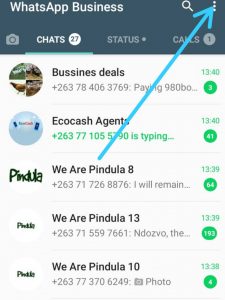
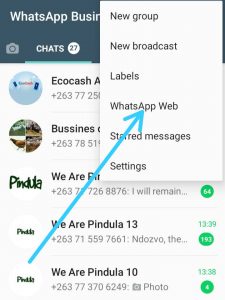
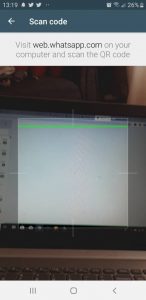
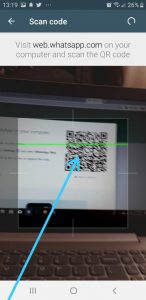
How To Stay Connected on WhatsApp web
- Make sure your phone or computer is connected to the internet at all times
- Make sure your phone is charged at all times
- For security reasons make sure no one has access to your phone as there is no distance restriction between the phone and the computer.
- if you connect your phone and it refuses to connect or it says log out from all devices, it means someone is accessing your WhatsApp via WhatsApp Web. Logout from all devices and starve the source of the breach.





